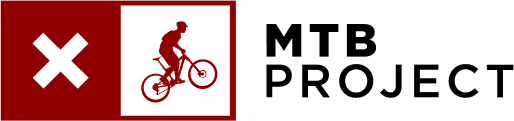Help Center
Select a Topic
How to Add Content to MTB Project
How can I add content to the site?
To add content such as trails, rides or photos, you will need to create an account and/or log in to the website. Once logged in, click your account icon in the top right corner of the page and from the dropdown select “Share Your Trails & Photos.” From the popup window, you can opt to create a recommended route (complete ride), single trail or share a photo, gem, symbol or video.
What is a legal trail?
As part of our commitment to showcasing the highest quality content, we strive to add only legal trails. In an attempt to maintain access to and help prevent the abuse of public recreation areas, trails that are not sanctioned by land managers will not be shown on the map.
Sometimes, trail systems may have social trails or trails that are created by users but not recognized by the land manager. While we understand that these may technically seem accessible, we don't want to showcase them as this encourages their continued use. If you are unsure whether or not the trail is legal, check with the local land manager for clarification.
If you have a link to a trail map, please feel free to add it to your submission, or if you have a photo of a trailhead map or other map, please send it to content@adventureprojects.net as these resources will help us verify your trails during the approval process.
How can I record a GPS track using the MTB Project mobile app?
Once signed in on the app, look for "Record" at the bottom of the main map screen. Once on the map view, tap Start to record your ride. While recording, tap the compass icon to lock on your location [Android] or toggle it on and off to navigate the map or lock the map to your location [iOS]. Once finished, tap Pause—if you’ve navigated away from the record page, head back by tapping Record. Tap Finish and give your track a name and save the ride to your account—you can also choose to delete your track here.
Note that for the recording function to work, you will need to make sure that your location settings are enabled or allowed so that the app can continuously record the track.
How can I upload the track I recorded to the MTB Project map?
You cannot submit your track directly from the mobile app. To publish your recorded GPS track, tap the Add a trail button under the Profile section of the Account tab in the app, which will take you to the introduction to mapping page on the Hiking Project website. OR log into your account on the MTB Project website, click your user icon in the upper-right corner, and select Your Profile. Look for the recorded track under Private Recorded GPS Tracks. Open any track and use the add it to the site link.
How can I add a ride/trail from another GPS source?
You can upload any track you recorded on a GPS-enabled device such as a Garmin watch or smartphone app like Strava or created using another website as long as it is a .GPX, .KMZ or .KML file. Once you have this file, add a trail as you normally would through the Share Your Trails & Photos link under your user icon on the MTB Project website.
How can I add a single trail from a complete hike I've already uploaded?
Trails can be created from an existing ride using the following steps:
- From the Create a Ride or Trail page, chose Create a Trail
- Select your ride from the drop-down under Create a Trail from a Ride
- Shorten the GPS track so that it covers a single trail using the Crop Route slider tool (refer to the list of Tips at the top of the page for help on other line adjustments)
- In the event that your ride only uses a portion of a trail, you might need to manually draw in the unused portion based on one of the map layers. Once you have the trail mapped, fill out all required fields and click the Submit for Review button when finished.
Can I add a track where trails or rides already exist?
In order to keep the map easy to read, try to avoid adding GPS tracks with too much overlap. For trails, this means they will typically be mapped as a point-to-point or loop trail. Rides can have some overlap, although we try not to have too many rides in a single area as this can make the map difficult to read.
How can I manually edit GPS points?
GPS points can be manually edited either by hand or using the Crop Route slider bar located at the top of the edit GPS page (the link to this page found above the map on the trail edit page). The slider bar will crop the green start point or red end point of the track. Manually editing the GPS points will allow you to add or move individual points in the track. On the track, the green dots are vertices. To move an existing point, click, hold, and then drag the green dot to the new location. To add additional points, click on a red dot, it will turn green. You can then move this point as you would other green points. Delete points on the track by holding the “d” key and hovering your mouse over the green point you want to delete.
How can I add other content to the MTB Project map?
In addition to GPS tracks, you can also add the following items to the map through the website:
- Photos: We love photos with action shots of people (and dogs), scenic vistas and interesting features along the trail. Clear photos that showcase the trail are also useful. Try to avoid selfies, groups standing around or any signs, parking lots or maps. Photos should be least 600x600 pixels and preferably high resolution. If you can use a GPS-enabled camera to geotag the location of your photo this will help ensure your photo is correctly located on the map when you upload it. If your photos aren’t geotagged, you can manually position the photo on the map by zooming in to the correct location on the map when you upload your photo. Add a short, descriptive caption and a star rating, and then save to submit the photo.
- Videos: Videos should be associated to a trail, ride or gem, and be hiking related in order to be showcased on the site. Videos can only be shared if they are posted to Vimeo or YouTube. Prior to sharing a video, it is advised to open the trail page for the location where you video was recorded in order to add the video to the correct trail.
- Symbols: Try to use symbols to highlight the major items of interest for a given area (e.g. the main parking lot, the best campsite, the nicest picnic spot, etc.). Adding too many symbols in a single location can clutter the map, and an admin may delete extraneous symbols. When adding a symbol to the map, be sure to zoom in to position the symbol in the correct location.
- Gems: Gems are intended to highlight the best-of-the-best or the most memorable locations or spectacular sights. Be sure to add a summary and a detailed description to your gem. All gems are required to have at least one 4 or 5 star-rated photo in order to be approved so don't forget to add an equally awesome photo of the gem-worthy spot. If you don't think your point of interest qualifies to be a gem, you can add a symbol instead.
What should I know about copyrighted material?
For copyright reasons, we ask that you do not copy any text or photos directly from another website, print resource or other publication. We would prefer for you to write a description in your own words, but if you know the original author or photographer, and they have given you permission to use the text or photos on MTB Project, please have them send an email to content@adventureprojects.net explicitly stating that they have granted you permission to use their material on MTB Project.
How do I add a new club or land manager?
If you don't see the appropriate club or land manager on the drop-down list, you can add it by clicking the link to add a new club or land manager located above the drop-down list. In addition to the club or land manager's name, you will need to provide a URL for the official website and a location for the club or land manager. Also, be sure to locate the club or land manager on the map as close to its physical address as possible—note that in some cases, this will not be at the trail system.
Can I add international content?
We love seeing content from all over the world. However, since we're a US-based site, we request that all descriptions are translated to English. Contributors can leave the original language text below the English version. As international land-use regulations often differ from those in the U.S., please be patient with our review process and feel free to send along any links or information that may help verify the area being open to the public.
My trail is multi-use, is there an easy way to copy it between Adventure Projects sites?
Please make a note in the description that the trail is multi-use, and an admin can copy it over while maintaining your ownership. Note that your login information works across all our sites.
How do I add and designate a route as a race or event?
In order to show races or events on our calendar of events, submissions will need to be designated as a race. A race can only be created from a ride. On the edit page, look for the check box near the top of the page that says Is this a race? Check this box, and you will be able to add a race date and a URL for the race website.

 Continue with onX Maps
Continue with onX Maps Sign in with Facebook
Sign in with Facebook